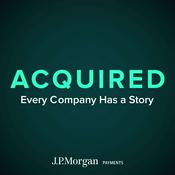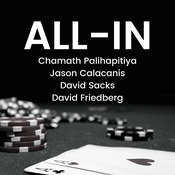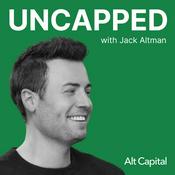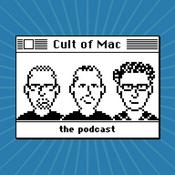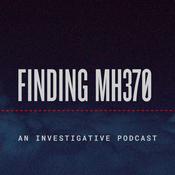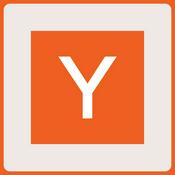34 episodes

HOA 213: Apple Health Checkup!
08/01/2026 | 15 mins.
Think you know the Health app? Think again. This episode unpacks Apple's quiet rollout of powerful and important features, from crash detection to real-time medication reminders, that are quietly transforming the way you can track your wellbeing. Dive into emergency SOS, medical ID, and safety alerts Apple Watch-exclusive notifications: heart rate, crash, fall, and walking steadiness Hypertension and blood pressure notifications arrive for Apple Watch users Cardio fitness, ECG, and irregular rhythm alerts explained Court drama and a workaround for Apple's blood oxygen feature Monitoring vitals, hearing safety, and sleep apnea detection AFib history versus irregular rhythm notifications Health data trends and fresh health records notifications Sleep tracking, wind down routines, and schedule-based alerts Medication reminders with smart time zone adjustments Mental wellbeing tracking with state-of-mind check-ins and depression/anxiety quizzes Walking steadiness notifications and quick access to the checklist Host: Mikah Sargent Download or subscribe to Hands-On Apple at https://twit.tv/shows/hands-on-apple Want access to the ad-free audio and video and exclusive features? Become a member of Club TWiT today! https://twit.tv/clubtwit Club TWiT members can discuss this episode and leave feedback in the Club TWiT Discord.

HOA 212: iPad's Quick Notes: Time-Saver or Annoying Distraction?
18/12/2025 | 8 mins.
Ever wonder why your iPad keeps popping up surprise notes every time you swipe from the corner? This episode breaks down the Quick Notes feature, why it keeps tripping up users, and the simple settings that put you back in control. Activating Quick Notes with swipe gestures from screen corners Quick Notes interface walkthrough: markup, multiple notes, screenshots, sharing Using Quick Notes while multitasking—making fast notes during other activities Quick Notes storage and organization in the Notes app Apple Pencil integration with Quick Notes How to disable or customize corner swipe gestures in iPadOS settings Assigning screenshot function to corner swipes instead of Quick Notes Universal app support for customized corner swipe gestures Recurring accidental Quick Note activation and practical troubleshooting Host: Mikah Sargent Download or subscribe to Hands-On Apple at https://twit.tv/shows/hands-on-apple Want access to the ad-free audio and video and exclusive features? Become a member of Club TWiT today! https://twit.tv/clubtwit Club TWiT members can discuss this episode and leave feedback in the Club TWiT Discord.

HOA 211: Recover Shared Content in Messages
11/12/2025 | 10 mins.
Tired of scrolling endlessly to find that one hilarious link or important document someone texted you months ago? Mikah Sargent reveals how a simple click unveils every photo, link, and document from your conversations, saving you time and sanity. Quick access to shared content using the disclosure arrow on macOS Sorting and previewing photos, videos, and shared media within message threads Accessing and managing links and documents shared via Messages Filtering content types like photos, videos, screenshots, and collaborations for faster retrieval Practical tips for recovering past shared files in Messages Host: Mikah Sargent Download or subscribe to Hands-On Apple at https://twit.tv/shows/hands-on-apple Want access to the ad-free audio and video and exclusive features? Become a member of Club TWiT today! https://twit.tv/clubtwit Club TWiT members can discuss this episode and leave feedback in the Club TWiT Discord.

HOA 210: App Store Settings on iOS
04/12/2025 | 15 mins.
Ever wonder why apps suddenly disappear from your iPhone, just when you need them most? This episode reveals the iOS feature quietly sweeping your unused apps off your device and shows you how to take control. How to find and adjust App Store app settings in iOS Reviewing app permissions and privacy controls in App Store settings Managing automatic app downloads, updates, and in-app content Using cellular data for app downloads: controls and limits How to handle in-app ratings, reviews, and update prompts Offload Unused Apps explained: storage, data, and user experience Personalized recommendations and privacy management in App Store settings Resetting your App Store identifier for privacy Host: Mikah Sargent Download or subscribe to Hands-On Apple at https://twit.tv/shows/hands-on-apple Want access to the ad-free video and exclusive features? Become a member of Club TWiT today! https://twit.tv/clubtwit Club TWiT members can discuss this episode and leave feedback in the Club TWiT Discord.

HOA 209: Understanding Sounds & Haptics
20/11/2025 | 22 mins.
Ever wondered why your iPhone's sound isn't as loud as you expect, or your AirPods seem capped? Mikah Sargent uncovers the hidden settings that could be hindering your listening experience. Managing silent mode and status bar indicators on newer iPhones Switching audio input sources, including iPhone mic and AirPods Fine-tuning ringtone and alert volume controls for less disruption "Change with buttons" explained: separation of media and alert volumes Customizing haptic feedback and vibration settings for notifications Setting default sounds for ringtones, texts, voicemail, and mail alerts Keyboard feedback: toggling typing sounds and haptics preference Differences between iPhone and iPad haptics (limitations on iPad) Controlling speaker volume limits and effects on media playback Understanding "Reduce Loud Sounds" to avoid abrupt audio spikes Headphone safety: adjusting reduced loud audio upper limit for AirPods Headphone usage notifications & protecting hearing over seven days Managing USB audio accessory settings and privacy tracking Host: Mikah Sargent Download or subscribe to Hands-On Apple at https://twit.tv/shows/hands-on-apple Want access to the ad-free video and exclusive features? Become a member of Club TWiT today! https://twit.tv/clubtwit Club TWiT members can discuss this episode and leave feedback in the Club TWiT Discord.
More Technology podcasts
Trending Technology podcasts
About Hands-On Apple (Audio)
Listen to Hands-On Apple (Audio), Shell Game and many other podcasts from around the world with the radio.net app

Get the free radio.net app
- Stations and podcasts to bookmark
- Stream via Wi-Fi or Bluetooth
- Supports Carplay & Android Auto
- Many other app features
Get the free radio.net app
- Stations and podcasts to bookmark
- Stream via Wi-Fi or Bluetooth
- Supports Carplay & Android Auto
- Many other app features
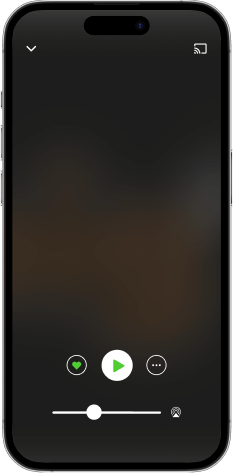

Hands-On Apple (Audio)
download the app,
start listening.